You must be wondering what is this 32- Bit and 64-Bit OS' when you come across those words while downloading some software. Well this are you system type, that means if your system type 32- Bit then your computer is processing 32-Bits or a data at a time and if your OS type is 64-Bit then your computer is processing 64-Bits of chunks of data at a time.
NOTE: Processing 64/32 Bit doesn't mean that your computer is processing 64/32 Bit of data per second. Trust me even your old grandma computers process more than that per second.
Another NOTE: Sometimes you'll find "x86 Bit ", it's just another way to say 32-Bit, I really don't know Windows want to say it to be a x86 System, but well its Windows we will just have to live with it.
So how to find your System type, here it is:
NOTE: Processing 64/32 Bit doesn't mean that your computer is processing 64/32 Bit of data per second. Trust me even your old grandma computers process more than that per second.
Another NOTE: Sometimes you'll find "x86 Bit ", it's just another way to say 32-Bit, I really don't know Windows want to say it to be a x86 System, but well its Windows we will just have to live with it.
So how to find your System type, here it is:
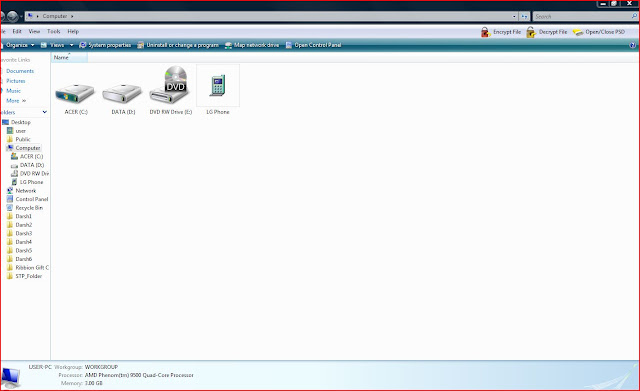
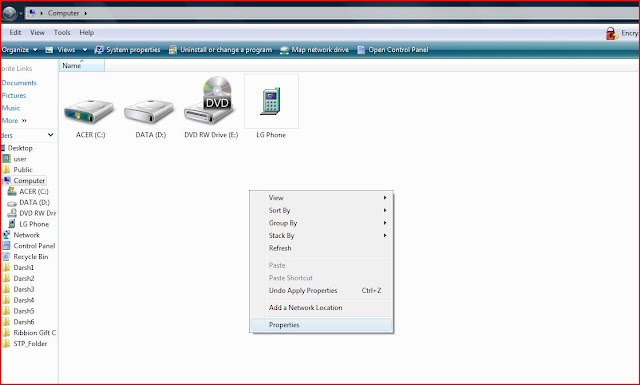

No comments:
Post a Comment